Including your products in Google’s Product Search is something all online ecommerce sites should be taking advantage of.
This is a free service that also serves to display included products within the main Google SERP pages.
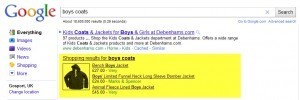
Using this service can also help bring a rise in traffic and new customers to your site.
Traffic brought in will also be very targeted, as all potential customers coming to your site via this service will have already seen details, including the price, before clicking through. These are also customers who know what they are looking for. As a result this is one of the “should-use” tools for all online shops and as mentioned, it’s totally free.
To include your products in Google’s Product Search you will need to upload your product information. This needs to be done through the Google Merchant Centre. Here you can add your products either manually or via a feed.
First you need to login to the Google Merchant Centre here using your Google Account login details.
If you don’t have a Google Account, you can create one here.
Once logged in for the first time you will need to configure your account. Fill in the fields provided and then save.
So now you are ready to upload your products.
This can be done a number of ways but for this article we are looking at the manual upload.
There are a number of attributes that are required:
- ID
A unique alphanumeric identifier for each item- e.g. your internal ID code - Title
The name of the item should be included and shouldn’t include any promotional text - Link
This attribute is a direct link to your product URL - Price
Only items with fixed prices are allowed in Product Search; items with variable prices such as plane tickets or auctions are not valid - Description
This text describes each item. Don’t use promotional or boiler plate text, such as “Free Shipping” or “Click Here Now”. - Condition
This attribute describes the condition of your product. There are only three accepted values: new, used and refurbished.
Add these attributes to a spreadsheet.
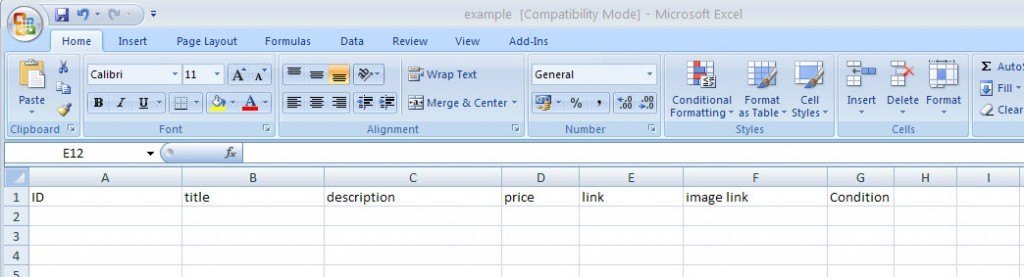
In these columns add all the required information for all the products you wish to include.
Further attributes can and should be used. Although not listed as a required attribute, including an image field is highly important and should be used.
Availability, Quantity and Shipping information are also attributes that can help your listing.
A full list can be seen here: https://www.google.com/support/merchants/bin/answer.py?answer=188494
Before uploading this spreadsheet needs to be saved as either XML data or Text (Tab delimited).
Optimising your Feed
As with any optimisation work, do your keyword research. You may be used to your products being named a certain way, but the chances of someone searching for a non-descriptive name over a more generic and well searched for term. Don’t however over use terms.
Include an image. Not only will this give potential customers an instant visual of your product, a high res image can also help your product stand out.
From the list of attributes, include as much information as possible. This can make the whole process slightly long winded but the end result is selling your products so the work put in now will pay back.
Include a tracking URL so that you can get feedback on how customers found your products and the keywords were used.
And finally, check and double check that there are no errors in your feed.
Leave a Reply