 Sometimes we find AdWords tips that aren’t quite detailed enough to make stand alone posts but are game changers nonetheless and well worth sharing. This post celebrates these AdWords features that are often missed out including everything from the Top Movers report, to shared budgets and IP Blocking.
Sometimes we find AdWords tips that aren’t quite detailed enough to make stand alone posts but are game changers nonetheless and well worth sharing. This post celebrates these AdWords features that are often missed out including everything from the Top Movers report, to shared budgets and IP Blocking.
So in no particular order here they are;
AdWords Top Movers Report
Have you had a sharp increase in clicks or ad spend recently? Rather than having to look through each campaign individually to identify where the biggest increases may have come from, you can use the Top Mover report. This report identifies the top campaigns that have been responsible for increases in clicks or spend. It also tells you other metrics on those campaigns, for example if Click through Rate has increased, so you can surmise why the increase in spend / clicks might have occurred.
It is located in the Dimensions tab, and can be accessed via the grey drop down menu within it:

AdWords Scripts
AdWords Scripts are awesome for saving time and automating processes that have become a bit monotonous. They are also great at gathering information and sending you notifications so you can spend less time scrutinizing your campaigns for issues / errors and more time optimising them!
AdWords Scripts seem to have no limit to their uses. If you’re good with coding you can create your own scripts, but even if you’re not very skilled at coding you can find lots of free ready-made ones online. This blog has some great ones ready for you to copy and paste or customise.
My top AdWords Scripts are:
- Disable Ads and Keywords For Out of Stock Items
- Identify 404’s
- Finding Anomalies In Your Keywords, Adgroups, and Ads
My top tips for using AdWords Scrips are:
- Test them lots before you roll them out across to all accounts / campaigns
- Test them on your own PPC account before a client account if possible
- Preview all scripts (especially ones that don’t just bring you information but actually make changes to the account)
To implement an AdWords Script, go to the Bulk Operations tab on the left hand side of the screen, and it will expand to show a section called Scripts. You can then click the green +Script button and paste in your new script:

Auction Insights
This report is useful if you have a client which is really focused on beating their competitors, because it gives a nice indication of your performance in ad auctions compared to competitors who are eligible to show for the same terms.
The biggest drawback of this report is that the data is not totally accurate, because it is only taken from keywords which have lots of search demand and impressions, rather than lower search volume keywords which might actually be your money-makers.
It’s a great report to use as an indication of performance, rather than as an exact science.
You can find it in the Keywords tab, within the grey drop-down menu called ‘Details’:
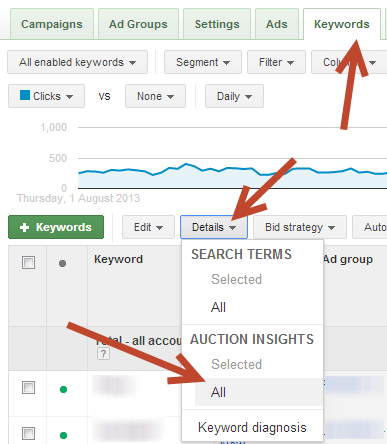
AdWords Labels
AdWords Labels are really useful for marking certain keywords, ad groups, ads or even campaigns with information that isn’t already stored in AdWords.
I like to use them to note when I’m creating new keywords, so I can easily look at a keywords label and see when it was created. This gives me an idea of if it’s been running long enough to test search demand if it’s a term that doesn’t get impressions very often.
It’s also great to label keywords that you are a bit uncertain of. For example if a client insists on adding some new keywords but you don’t think they are going to convert very well, you can add a label to each keyword saying ‘client suggestion’ and then when you view your keyword data in the keyword table you can easily see which ones you need to keep an eye on.
You could add labels to ads that contain promotions within their ad text, so you can easily locate them and pause them when the offer is ending.
You can go to the Dimensions tab in AdWords to view the performance of all the account elements you have labelled. Keep in mind that if you label something, it labels that individual element only and no other elements below it. For example, if you label an ad group, the label is only applied to the ad group and not to the keywords within it.

AdWords Time Lag Report
The Time Lag report is a feature that is pulled into AdWords from Google Analytics, but it is very useful for AdWords. It’s a great way to determine how long your remarketing list durations should be, or even to persuade your client to do remarketing in the first place.
Go to the Tools and Analysis bar at the top of the page, and then click Conversions. At the bottom left hand side of the page you’ll see an option for Search Funnels, which you can click into to select Time Lag and explore how long users take to convert after their first exposure to your ads.

Conversion Vale / Cost Column
It’s no secret that you should be looking at conversion value and cost to determine which keywords are generating a strong enough return on investment, and AdWords has now made doing this even easier, with the Conversion Value / Cost column.
This column contains a number representing your keywords conversion value over cost, so you can easily order keywords by the most (or least) profitable and see where to stop bidding or where to increase bids if a keyword is profitable.
Automated Rules
You could well be using automated rules in one form or another, for things such as budget increases / decreases on weekends. There are also other handy ways to use them, such as:
- Pause keywords where conversion value / cost is <0 and cost is >£50 using data from last 7 days, running weekly
- If a keyword is => 9.0 in Conversion Value / Cost and avg. position =>5, then increase bidding by 30%.
- If a keyword is => 9.0 in Conversion Value / Cost and avg. position =>3 but <5, then increase bidding by 20%
- If a keyword is => 11.0 in Conversion Value / Cost and avg. position =>2 but <3.1, then increase bidding by 10%
I recommend always selecting email alerts for every time an automated rule makes a change to your account, so you can keep an eye on all changes and make sure there aren’t any keyword anomalies that you don’t want to be affected by the rule. You should also always enter a maximum CPC limit, so you know that your bids will never get too high regardless of how often your rule runs. Think carefully about how often to run rules in conjunction to what data period they should use in the rule criteria, so that you aren’t making changes based on data that has already been assessed and acted upon by the rule.

Review Extensions
Review extensions are the latest in ad extension developments, and are particularly good for local businesses and non-ecommerce websites. Previously you could only get review ratings in your ads if you sold products via Google shopping (which isn’t always possible unless you’re an ecommerce website).
With Review Extensions you can easily extend your ad with a 65 character review snippet of a review that is held on a reputable 3rd party website. Google haven’t told us exactly what constitutes a reputable 3rd party website, so my advice would be to submit any reviews you have and see which ones get accepted. You can set them up in the Extensions tab within the AdWords interface. If a user clicks on the extension they will be taken to the 3rd party website, not your website, however you will not pay for the click. This means you get more ad space for free!
Modified Broad Match
Modified Broad Match keywords are basically broad match keywords, however you can modify them by putting a + symbol directly before any term in the keyword that you want to indicate must be in the search query. For example if I have the term ‘+Mauritius Hotels +Sale’, my keyword could be triggered by searches for ‘Mauritius Sale’ or ‘Mauritius Sale Hotels’ because the keywords can be in any order, and only the keywords that have +modifiers absolutely have to be included in the search query. This means you can have greater control over broad match keywords, without losing the wide reach they can bring.
Try adding some modified broad match keywords for niche terms, or instead of standard broad match and you’ll soon notice an increase in CTR compared to standard broad match.
Modified Broad Match keywords are brilliant for local business or more niche keywords. In the good old days AdWords would still allow your keywords to go to auction if they had low search demand, it would just mean that they probably wouldn’t get many impressions because there simply wasn’t the demand for it.
Now Google have changed many low search demands to be ineligible to go to auction due to the simple fact that not many people search for them. It’s a nice little way for AdWords to ensure you’re only bidding on high demand high CPC keywords and maximising the money they make. To get around this, make sure any keywords in your account that are labelled as Low Search Demand are added to the account using Modified Broad Match and you’ll soon find they are eligible again.
AdWords Experiments
Experiments are an AdWords feature that allows you to test changes to your ads, bids or keywords, landing pages, ad groups and placements.
You could test whether a bid increase results in an increase in conversions, or whether a different landing page results in more conversions.
The benefit of using AdWords experiments over just going ahead and making the change then comparing it to historical data, is that it ensures a completely fair test. If you test two bids at different times, other factors might affect the results (such as price changes or competitor bid changes).
Experiments ensure the tests are simultaneous, with 50% of auctions experiencing the standard ad / bid / landing page, and the other 50% experiencing the new adjustment. You can then review the results after the experiment ends and AdWords will even tell you whether the data is statistically significant enough to make a decision on. Be aware that if you don’t revert the experiment when it’s over the changes will go live in your account.
IP Blocking
Most businesses have more than one IP address, but if you can get hold of your competitors IP address (either from their website doing a domain look-up, or from their email (instructions here) then you can block them from viewing your ads.
This is great if you are trying new offers in your ad text or just want to stop competitors seeing exactly what you’re bidding on.
You can exclude IP addresses under the main settings tab for each campaign. You need to add them for every campaign you want to block them from, and you can only block up to 12 IP addresses per campaign.
If you have lots of people in your business who might be actively searching for terms which trigger your ads, you could consider blocking your own internal IP addresses so you don’t generate unnecessary impressions which could damage your Quality Score.
Google Analytics Bid Adjustments Report
This is Google Analytics functionality rather than AdWords, but it is very handy. You can view your location, scheduling and device bid adjustments all in one place next to the data for their interactions on your site:

AdWords Conversion Import
Do your final sales happen offline, but you receive enquiries online? If so, this is the AdWords feature for you!
You need to update your contact form so that it contains a hidden contact field that imports the users Click ID. The data in the form then is exported to your customer management system (including the click ID). At the end of the month you can then import the information on which of these inquiries lead to actual sales, and AdWords will match up the click ID to your keywords so you can see the normal conversion data such as time of day, keyword, ad and much more.
It’s quite complex to set up, so you can find instructions here.
Shared Budgets
Do you have lots of campaigns each with a small amount of budget, and some days certain campaigns are limited by budget but on other days the other campaigns might be limited by budget instead? This daily change in search demand can be tricky for managing campaign budget allocations, but with a shared budget you can allocate the total daily budget to all of them so that they can all spend out of the same pot. This means that the campaigns with the most search demand on that particular day will get the biggest share of your budget so you can be confident you will be spending your clients ad spend where there is greatest search demand.
My only warning about this is to be careful that large search demand campaigns don’t eat up the budget for smaller search demand campaigns that might convert better. If you think this might happen for your account then I’d recommend creating several shared budgets so you can allocate one budget to the generic lower converting campaigns and one shared budget to the higher converting more niche campaigns.
You should also be careful if you switch to shared budgets half way through the day, as they will wipe your ad spend back to zero and start spending the new daily shared budget from scratch, regardless of what has already been spent that day prior to the shared budget being allocated.
Learn more here.
Don’t forget to apply your shared budget to campaigns as you set them up, or do it afterwards if you don’t do it during the set up process.
Hopefully this post has reminded you of some of the AdWords features you might have forgotten about and you can now make more use of them in your day-to-day optimisation!
If you can think of any other useful and underused features please feel free to leave your comments below.
Find out more about our AdWords PPC services today.
Image Source
Tips, Tricks & Solutions via BigStock

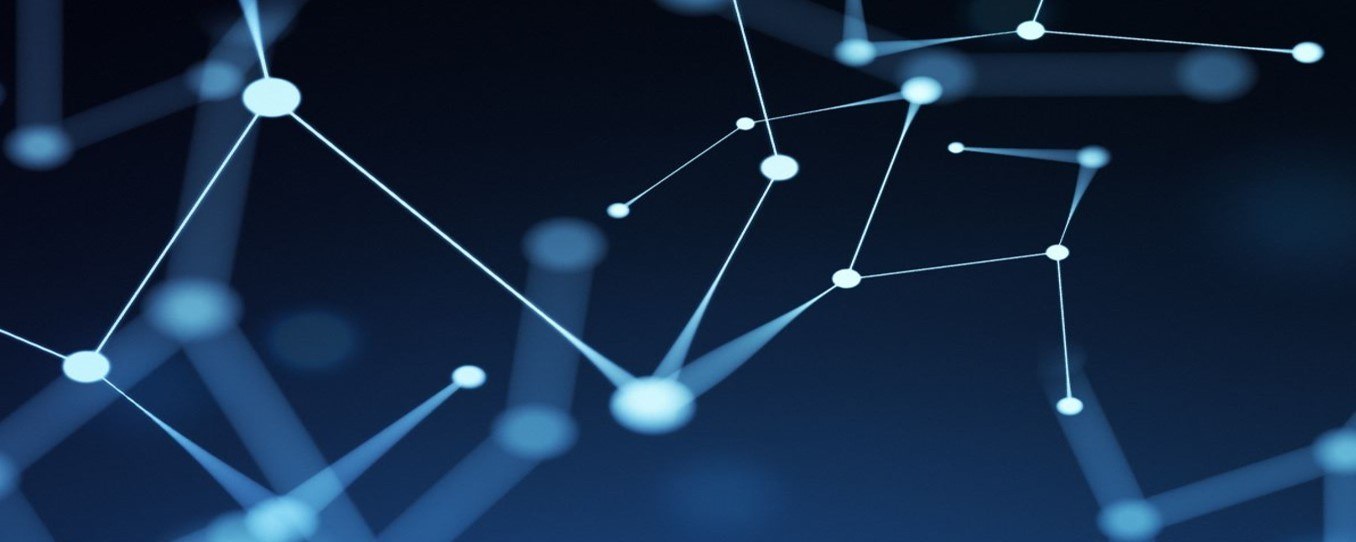

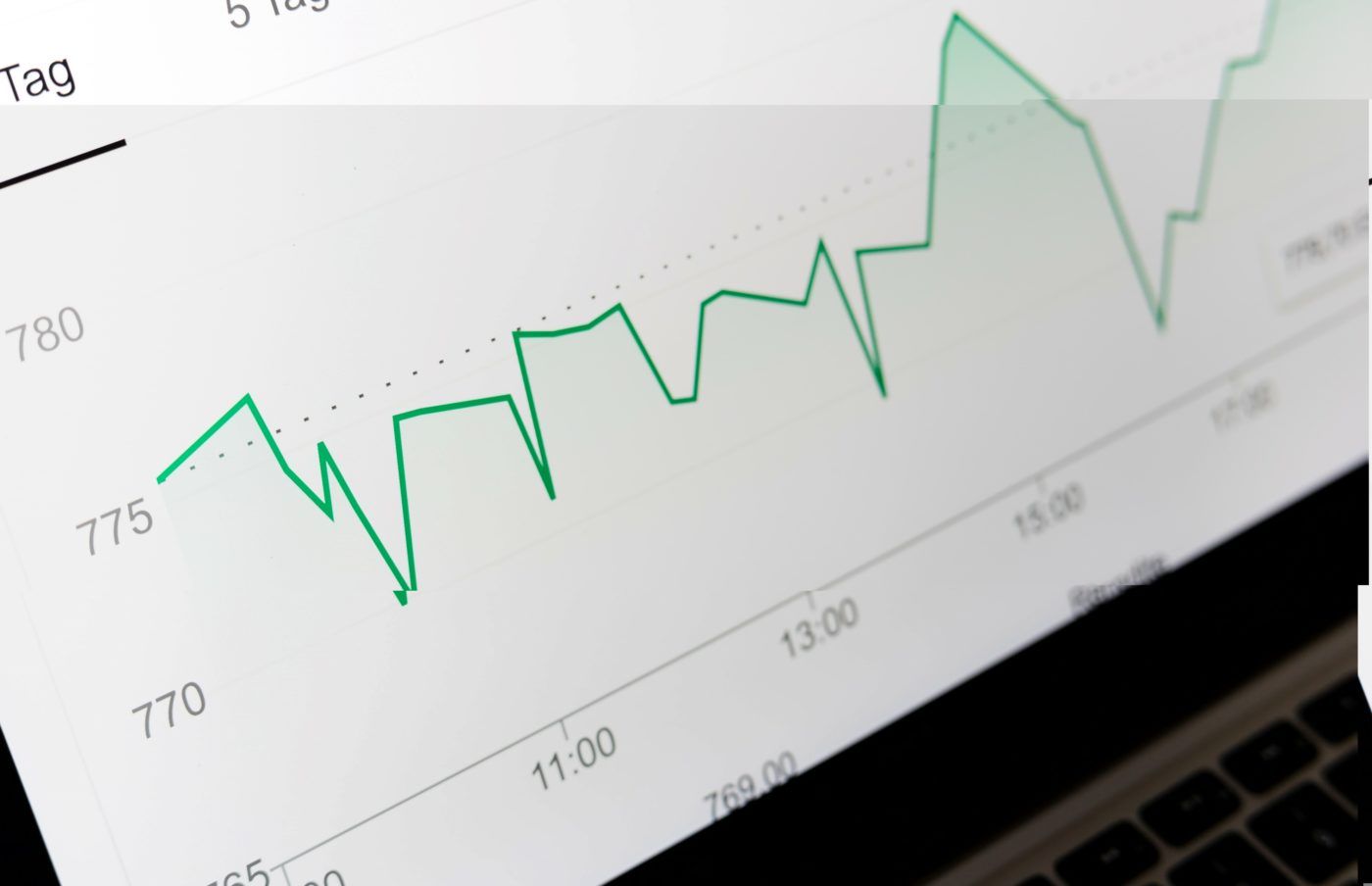
Leave a Reply