 Whether you’re working with a digital marketing agency to craft your online strategy, or you’re flying solo, it’s highly likely you will distribute various pieces of marketing material in many places across the web. Let’s say you place display ads of various sizes on a range of websites, place a feature about your product in your monthly newsletter and place an article and advert in the newsletter of an online industry magazine.
Whether you’re working with a digital marketing agency to craft your online strategy, or you’re flying solo, it’s highly likely you will distribute various pieces of marketing material in many places across the web. Let’s say you place display ads of various sizes on a range of websites, place a feature about your product in your monthly newsletter and place an article and advert in the newsletter of an online industry magazine.
Whilst it is easy to determine which channel is bringing in more traffic to your landing page (let’s say email drives more traffic than advertising), how do you determine which newsletter is more effective? Yours or the online magazines? Or what banner size is most effective? This is where UTM parameters come in to play!
What Is A UTM Parameter?
UTM stands for Urchin Tracking Module; the format used by Google to track your unique URLs.
So what actually are they? Let’s start with the basics – Generally speaking, anything succeeding a question mark (?) within a URL is a parameter, for example:
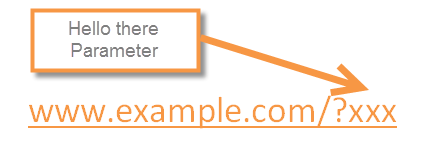
A UTM parameter is a tag added to the end of a URL which, once clicked, sends data back to Google Analytics allowing you to track which elements of your online marketing strategy are most effective. A UTM parameter is made up of the parameter and its value:

There are 5 key UTM parameters used for campaign tracking within Google Analytics, 3 of which are required, 2 which are optional.
Required
- utm_source – Used to describe where the traffic is coming from, for example the name of the website displaying your adverts or the newsletter name.
- utm_medium – Used to describe the specific element, for example you may refer to banner placements or sizes dependant on which aspect you are split testing. Or it could be a product image in the newsletter case.
- utm_campaign – This refers to the overall campaign you are running. For example, if the new campaign you are launching is for a new phone (e.g. the K00z) then your campaign may be called ‘K00z_launch’
Optional
- utm_term – This is used for paid search to determine the particular keyword you were bidding on for that specific ad. For example, an ad for the term ‘SEO services‘ would be tagged ‘utm_term=seo_services’
- utm_content – Used for split testing to differentiate between type A and type B.
So say we include a 200 x 100 banner within our monthly Koozmail email, which is advertising jobs at Koozai, the URL with UTM parameter would look as follows:
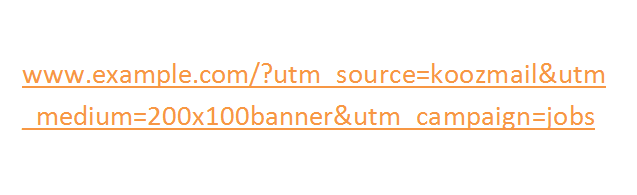
How To Implement UTM Parameters
So now you know what they are; how do you implement them? It’s really simple actually! Using the Google Analytics URL builder, all you need to do is fill in the form and click ‘Submit’ and Hey Presto! So for the example above, the form would look as follows:
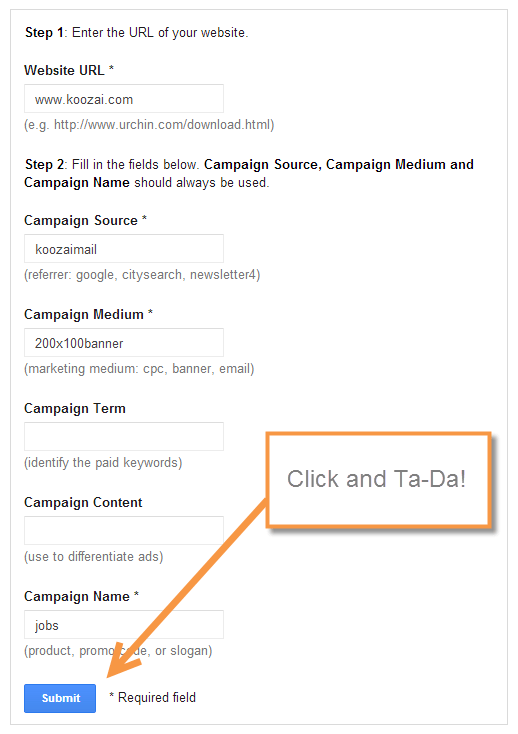
Then all you need to do is attach the link which has been generated in to the element you wish to track in the same way you normally would.
It is important to remember that UTM parameters are case sensitive. Therefore if you tag one URL with ‘utm_campaign=koozai’ and one with ‘utm_campaign=Koozai’ these will appear as two separate campaigns within your Google Analytics account.
UTM parameters are also visible to users in their address bar:

Therefore it is important not to use tags you wouldn’t want to be seen by your users. I would strongly recommend using transparent values which clearly describe your campaign.
Viewing Your Data
So now for the reason you put in the effort in the first please… the data! The data can be easier viewed within Google Analytics by going to Traffic > Sources > Campaigns. Here you will have a list of all of the campaigns you have been tracking. You can click on each campaign to view more information on the medium and source etc. As with any other traffic source you can view the metrics most important to you; bounce rate, conversions, page views and so on, to determine which elements are the most effective for your campaigns.

When Should I Use UTM Parameters?
So as I have already mentioned, UTM parameters should be used to track various elements within your online marketing strategy to determine what techniques are most effective for you. This can be in a number of applications:
Social
There are various ways UTM parameters can be used in conjunction with social media. For example, you could tag the link to your website within your profile highlighting this link as part of your profile, and then tag the URL’s within your posts with a different UTM parameter. For example:
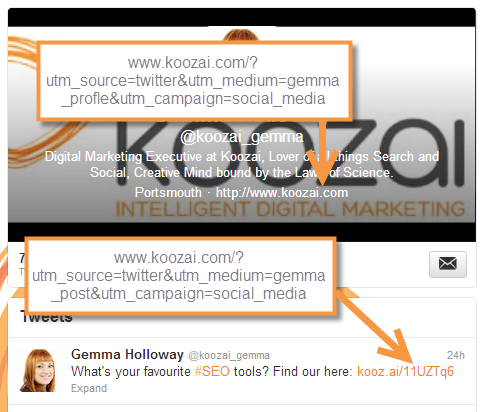
This will allow you to determine whether the links in your posts or profiles are more effective. It is important to remember that social profiles which display the URL as the anchor text (as with Twitter and Facebook) will display the URL with the UTM parameter at the end.
An alternate use is tagging social profiles on different platforms to determine which social platforms are performing best for your marketing strategy, for example:
Facebook: www.koozai.com/?utm_source=facebook&utm_medium=gemma_profile&utm_campaign=social_media
Twitter: www.koozai.com/?utm_source=twitter&utm_medium=gemma_profile&utm_campaign=social_media
and so on…
Above I discussed the potential of using UTM parameters within email newsletters, this allows you to not only track which newsletter is bringing traffic to your site but also what elements of that newsletter benefit your campaign the most.
It is also worth using UTM parameters within your email signature. Its fairly standard to have a link to your company website within your email signature these days, but do you really know how effective that link is? Why not find out?
It is worth noting that within email, when anchor text is used within an email signature to mask the UTM parameter, it can sometimes be stripped when a user chooses to use plain text as opposed to HTML.
Banners and Advertisements
Tagging the banners and advertisements you place on external sites not only allows you to monitor what sites are bringing you the most traffic but it allows you to determine what placement, size, design and any other variables are most effective for your online marketing strategy.
For example, let’s say (in the unlikely event) that the folk at Karen Millen decide to place two banners on the Koozai website of two different sizes, one 300px wide and the other 600px wide. By tagging these banners differently the marketing department at Karen Millen can determine which banner size is more effective.
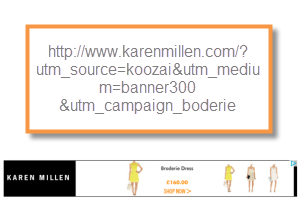
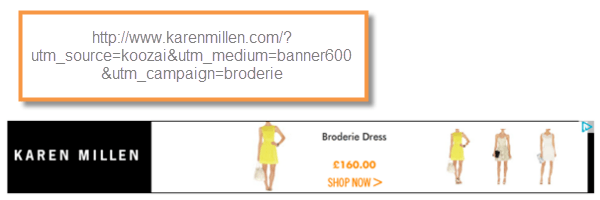
The number of applications is ongoing and in short you can pretty much tag any external link pointing to your website and, I would recommend to!
Internal Campaigns
Let’s say you’re launching a new product, you have a banner at the top of your homepage and a text link within an article further down on your homepage – Both of which lead to the page featuring your new product. But how can you differentiate which link is more effective – the banner or the text link? Use UTM parameters right? WRONG! You should never use UTM parameters to track internal campaigns because each time a link containing a UTM parameter is clicked a new visit is generated, therefore inflating your visit count along with skewing a whole other array of data.
So how should you track internal campaigns?
Well there are various ways to track internal campaigns including event tracking, custom variables, virtual page views or even site search. Any of these methods is acceptable, just never ever UTM parameters!
And now you’re an expert (almost!)
To conclude, I would recommend that where possible every external link pointing to your website is tagged so that you can determine where your traffic is coming from and what elements of online marketing are most effective for you. This will also help with budget allocation by highlighting opportunities which would benefit from further budget investment.
So over to you.. Do you use UTM parameters? Have you come across any issues or cool uses? Let me know in the comments. Alternatively, find out more about out Google Analytics services or get in touch for more information.



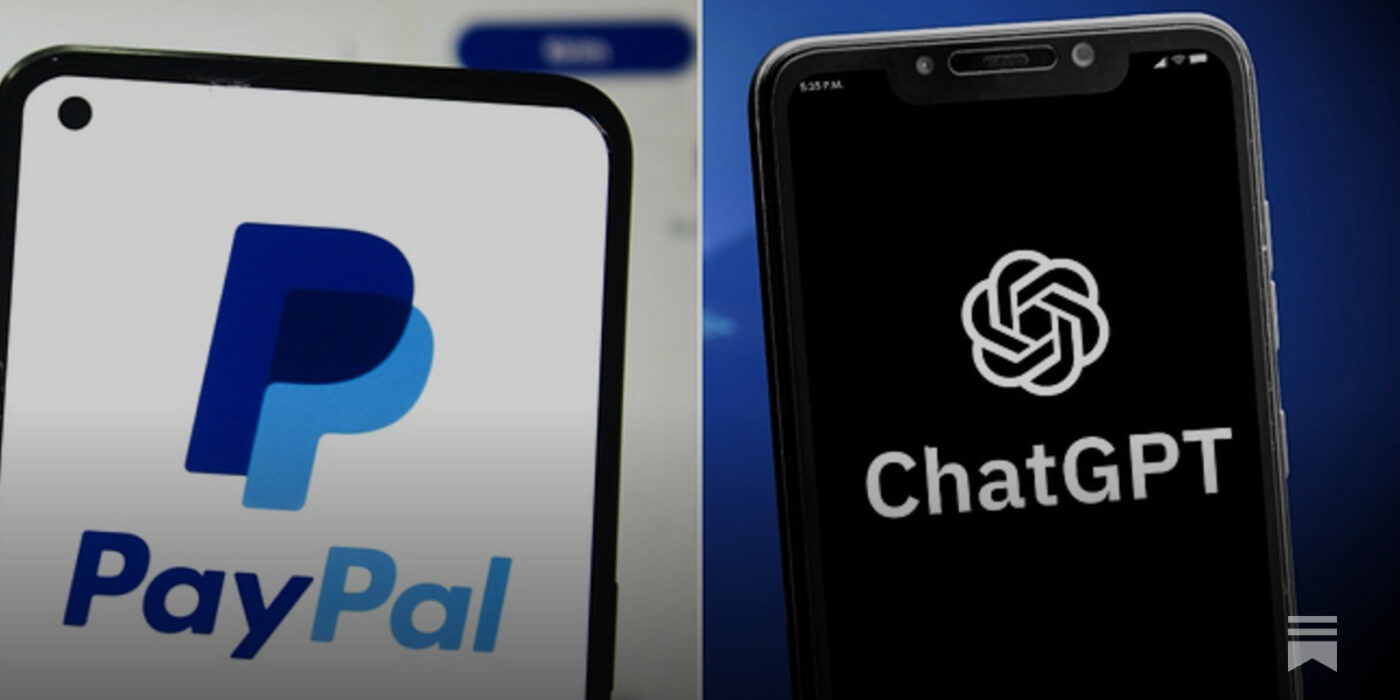

Leave a Reply