The key to a successful website is a satisfied user. You can have all of the users on the internet arriving at your website but unless you can make them happy once they get there, they aren’t going to stay on site, they won’t convert and you can bet your bottom dollar they certainly won’t return.
With the majority of websites using Google Analytics to track their online data, I am going to look at several ways you can use the platform to firstly, determine whether or not your customers are satisfied, and secondly, identify ways you may be able to improve their user experience so that you can satisfy your customers and work towards having that successful website you have always dreamt of.
I am going to look at each of the key elements within Google Analytics individually detailing how they can be used to analyse the user experience of your website. So let’s begin…
Bounce Rate
Found in: Add as a column in content reports
Bounce rate is the percentage of people which visit your website and leave without viewing any other pages on your website. Before analysing your website’s bounce rate you need to consider the implications bounce rate has on the user experience of your visitors. For example, it is usual for a blog to have a high bounce rate and therefore a high percentage may not necessarily indicate a poor user experience. Whereas a high bounce rate on an eCommerce site can have more severe implications.
By identifying pages which have a high bounce rate (which shouldn’t have) and comparing them with the pages which are performing well you can work on improving the content on these pages to keep users on site.
Exit Pages
Found in: Content > Site Content > Exit Pages
Exit pages are the last pages your users visited on your website before leaving your site. Identifying the pages with the highest exit rate can allow you to determine which pages need work to try and keep your users on site. Occasionally you will expect some pages to have high exit rates, for example, your “Thank You” page, and therefore it is likely you will decide that this page does not need further optimisation.
As with bounce rate you can then identify the pages with a high exit rate (which shouldn’t have them) and compare them with pages which are performing well in order to make improvements to keep your users on site.
In-Page Analytics
Found in: Content > In-Page Analytics
In-Page Analytics presents you with percentages on the clickable items on your webpage (which lead to another page on your site). Therefore, items with higher percentages are the items on your webpage which receive the most interaction. Please note, if you have two elements on your webpage which link to the same page, the percentages on both items will be the same. For example, if on a blog page 9.7% of clicks are on links to your homepage, it doesn’t matter if 100% of these clicks were on the word ‘home’ as opposed to the logo, both items will show a percentage of 9.7%. See below:

There is a way around this by upgrading the In-Page Analytics to Enhanced Link Attribution. This is done by adding a single line of code into your Google tracking code. This will then track the clicks on each clickable item independently regardless of the page they link to. For more information on how to upgrade to Enhanced Link Attribution, please click here.
This data can be analysed two-fold. Firstly, looking at which items receive the most clicks you can shuffle them round to make the items most important to your users in easier to reach places on your webpage. Secondly, by analysing the data in page sections you can determine which areas of your webpage receive the most clicks and move the key elements to these sections. For example, if only 2% of clicks take place below the fold, it would not be sensible to have your “Buy” button below this point. This makes it easier for your users to understand which action it is you want them to perform.
Site Search
Found in: Content > Site Search
By setting up your profile to track site search on your website (providing you have a site search function) you have access to see what users are searching for . To set this up, navigate to the profile settings and select ‘Do track site search’ and enter your website’s query parameter, as below. The query parameter is the letter or word which directly follows the ? after the standard URL when a search is performed. This will vary dependant on your website.

The data collected by tracking your site search provides several opportunities to improve the user experience of your website.
By identifying common searches on your website you can determine what areas of your website need to be more clearly integrated into your core navigation. This will make your website easier to navigate, therefore improving your users experience.
You can also see when users refined their search after performing the initial search. Dependant on the secondary terms which were typed in, this could indicate what the users was expecting to find when they entered their first search. This provides you with the opportunity to refine your search engine to provide the users with the most accurate results, as a result making their visit more hassle-free.
Language
Found in: Audience > Demographics > Language
Now while you may be targeting your website to a particular country (especially if your services are only available in a limited geographical area) then you may presume that your website only needs to be available to the native language of that country. English website equals English language right!? Wrong! With people migrating all the time it is common for people to speak a broken version of the native language.
Viewing the language report under demographics will allow you to see where your visitors are coming from and what language they speak. Even if you have a percentage as small as 5% of people not speaking English, if your visitor numbers are high enough that is a large amount of users you may be dissatisfying each month.
Adding on a second dimension of landing page and ordering by weighted bounce rate you can see which languages are bouncing on pages they shouldn’t be. As mentioned above a blog is likely to have a high bounce rate, therefore it is important to consider the purpose of the page. It is likely you will find that users speaking foreign languages will have a higher bounce rate, therefore, simply adding a Google Translate option to your website can help cater for these users and help improve their user experience on your website. It won’t give you perfect translations but is better than nothing.
Browser & OS
Found in: Audience > Technology > Browser & OS
Viewing this report will allow you to see what browsers your users are viewing your website on. By drilling down into each browser it will allow you to determine the lowest version of that browser your website needs to be supported on. For example, you may find that 10% of your users are using IE6. If your website isn’t compatible with this version of the browser then this will have serious implications for the user experience for these users.
This data will allow you to ensure you are catering for all key browsers used by your users.
Mobile Screen Resolution
Found in: Audience > Mobile > Devices > Then change primary dimension to Screen Resolution
By viewing the screen resolution report under mobile you can determine the screen sizes users use to view your website. This will allow you to decide which screen sizes you need to cater to, to provide users with the best possible user experience. It is also worth taking note of how many mobile users you have. Large amounts of mobile users and no mobile site equals a bad user experience – so get one… quick!
Navigation Summary
Found in: Content > Site Content > All Pages > Navigation Summary
Within the Content report you can view the navigation of users on a page. Where they came from and where they went next.
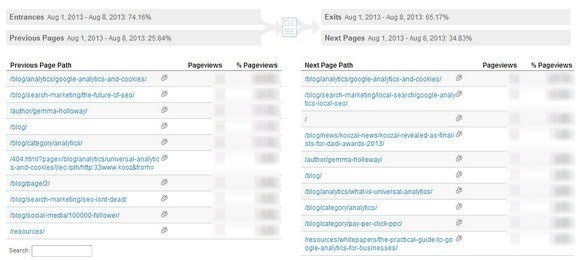
By viewing this data you can come to some conclusions as to why users may have taken the path they did. If you identify common paths you could offer the information on the same page to save the user unnecessary clicks to try and find the right information.
For example, if many users navigate to the “Delivery and Shipment” page part way through your checkout process, this would indicate a good opportunity to display this information on that page within the checkout process.
So Let’s Get Started!
So those are the key elements I would suggest focusing on within Google Analytics when analysing the user experience of your website. Using these simple reports will allow you to identify whether users are enjoying your website and help find opportunities for you to improve what you are offering.
This is by no means an exhaustive list of all the aspects in Google Analytics which can help you analyse the user experience of your website but these are the basics I would start with. Perhaps you have some other key aspects you focus on when analysing your website or you have tried out these ideas in the past, let me know in the comments below.

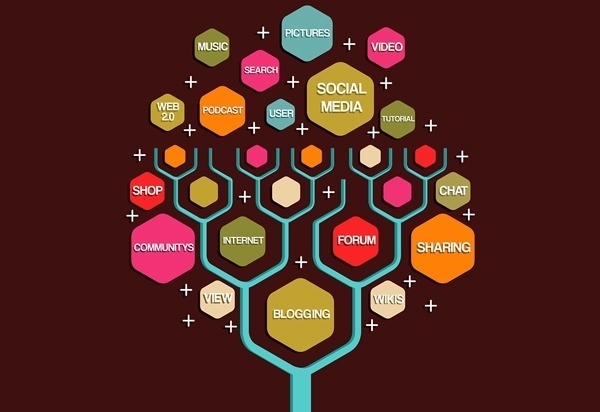

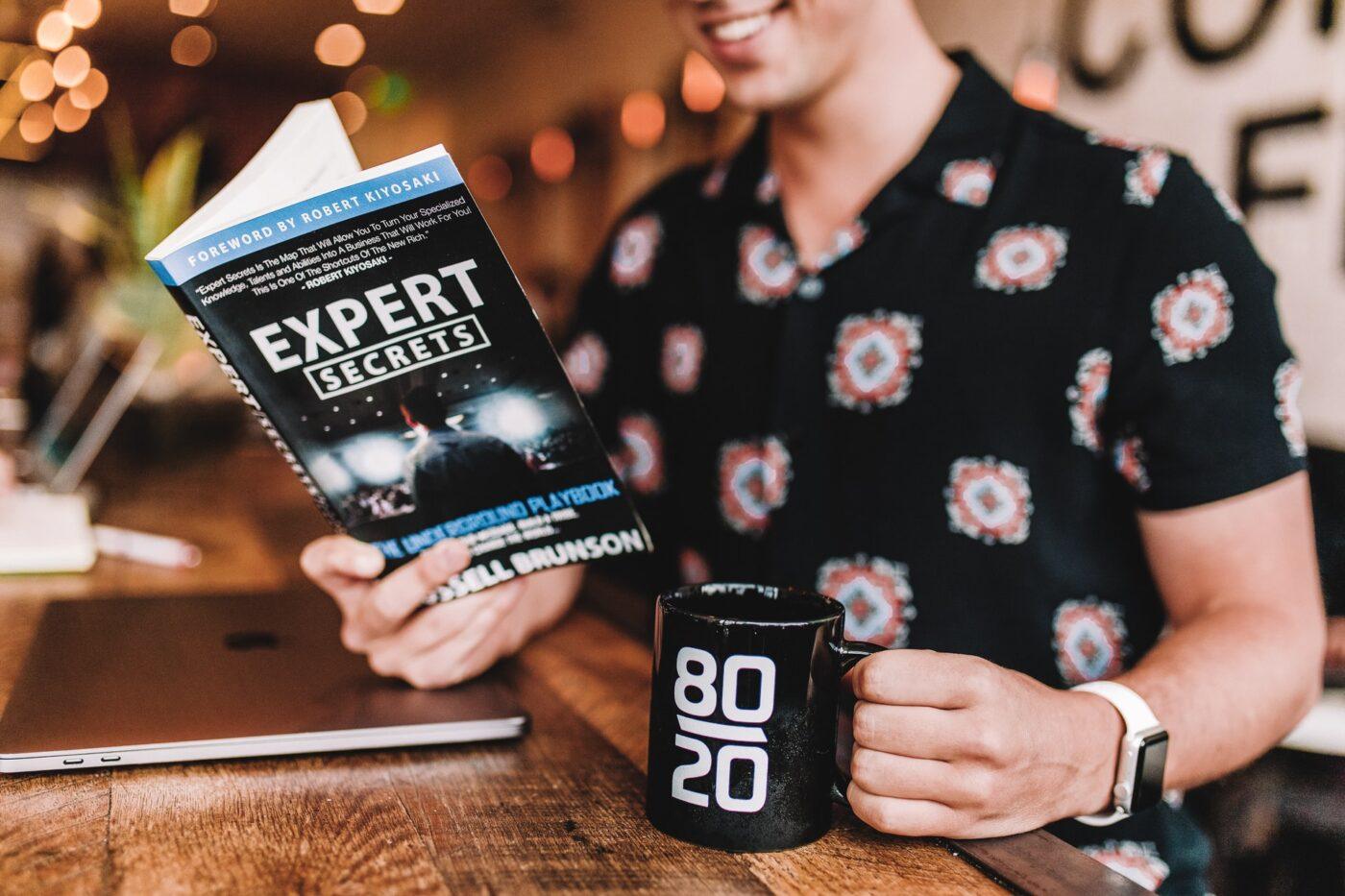

Leave a Reply