 If you’re a blogger migrating to a self-hosted WordPress.org platform it’s essential you take time to set up your new blog before you hit the publish button. Self-hosted means that you will need to pay extra attention to your blog in terms of upgrades, installations, backups and troubleshooting – and this post will show you what you need to do make sure your new blog is set up properly.
If you’re a blogger migrating to a self-hosted WordPress.org platform it’s essential you take time to set up your new blog before you hit the publish button. Self-hosted means that you will need to pay extra attention to your blog in terms of upgrades, installations, backups and troubleshooting – and this post will show you what you need to do make sure your new blog is set up properly.
Without a doubt, WordPress is one of the most popular web-based software used by many big and small companies and bloggers. Since its release date back in 2003 WordPress has been transformed from a simple blogging platform into a powerful CMS (Content Management System) which has been downloaded over 21 million times.
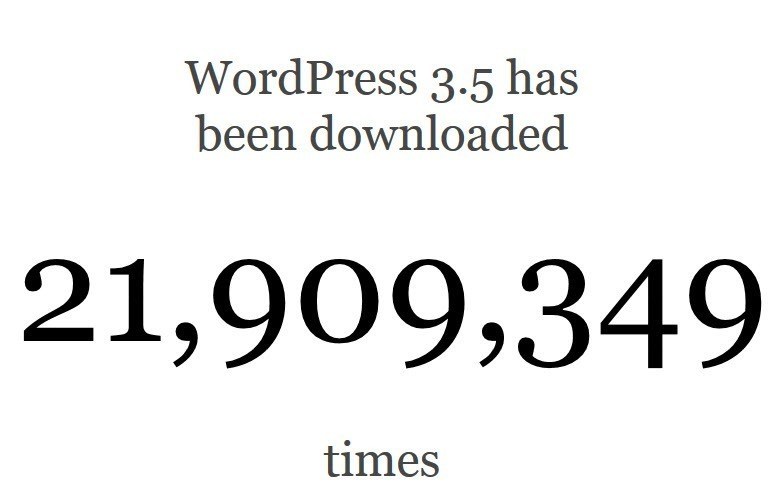
Please note that the above screen shot was taken in the time of writing this blog post so if you want to know the the exact number of downloads check the official WordPress Download Counter
As you may already know the core advantage and the success of WordPress is that it’s a very user-friendly platform and therefore you don’t need any web-design skills to be able to quickly setup and manage your blog or a simple website.
WordPress as a free open source comes in two versions, WordPress.com which is a fully hosted version and self-hosted WordPress.org. As a blogger you may have already used (or came across) the .com version which powers many of the blogs out there.
If you are a serious blogger the .org version is the way to go as it offers you advanced functionality, more options, flexibility and control.
If you decide to transfer your blog from the WordPress.com (or any other blogging platform) to the WordPress self-hosted version here are the things you need to do before you start.
Before Installation
Self-hosted version means that you will need to have a domain name (e.g. myblog.com) and a web-hosting package which supports the WordPress application. A vast majority of the web hosting providers offer WordPress installation as a part of the hosting packages.
If you already own your domain name and have a hosting package you can skip this step and move to the actual setup before you start blogging.
When choosing a domain name and hosting package for your WordPress blog it’s vital to remember that the cheapest price isn’t always the best choice. The availability of the technical support and the response times are key factors.
Top tips:
- Double-check the availability of telephone support and what guaranteed response times are offered (within 24 hours is a must)
- Go with a web-hosting provider that operates in your area/country as the support and response times may vary due to different time zones
- If you need both, domain name as well as a hosting package, choose a company that provides both so you can make changes to your hosting and domain name when needed
The WordPress.org Installation
As mentioned before, some of the companies provide ‘one-click WordPress installation’ which is really simple and quick. However in some case you will need to have a bit of a technical knowledge as you will need to download it and then upload via FTP access.
1. Export of your existing blog content
You can easily transfer all your content, just login to your WordPress.com dashboard and on the left hand side select Tools > Export and then manual Export. Now download and save the XML file to your computer.
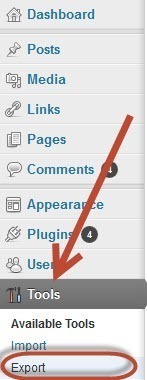
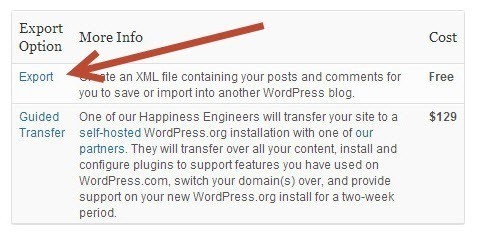
Now you will need to select what content to export; you can select ‘All Content’ which will include all of your blog posts, comments, pages, etc.
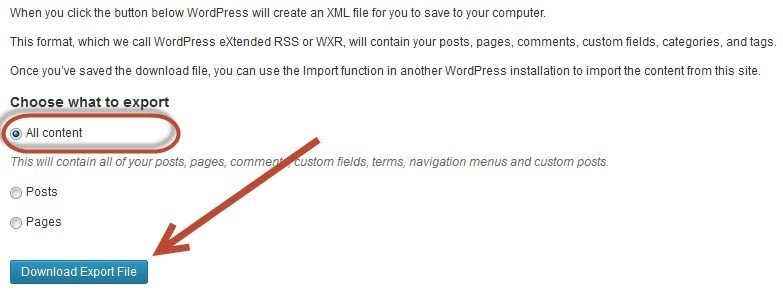
If you don’t want to do it yourself, WordPress offers Guided Transfer which is a paid transfer service (price – $129.00 or approximately £83.00). However, you will need to have hosting with one of the WordPress recommended partners.
2. Importing your current blog content to a self-hosted WordPress.org
Once you’ve installed WordPress on your web hosting, login to the dashboard on your new self-hosted WordPress and click on ‘Tools’ and then ‘Import’. The next step is to select WordPress and install the Importer plugin. Now you can upload your the exported XML file (downloaded in the first step).

As you can see, you can also easily import your old blog from different platforms such as Tumblr or Blogger.
When the import begins you will get the user selection option where you can assign the old content to an existing or a new user. In addition, it’s essential that you also import all of your old attachments (e.g. images).
3. Taking care of your old blog
It’s vital to remember that your old blog is still important and very valuable if you want to keep your readers and avoid possible penalisation from Google. Therefore taking care of your old blog first before setting your new one live is crucial.
You will need to ensure that your new blog won’t have any duplicate issues of having the same content with your old blog and that your readers can easily find the new content.
You have three options how to do so:
- 301 Redirection – WordPress offers a permanent 301 redirection which is a common solution for retaining previous search rankings. This service is called Site Redirect and you will need to pay $13 (approximately £8) per blog per year.
- Setting your old blog to private – The other option is to make your old blog private. However, if you have a good fan base this option is not recommended as you may lose your readers.
To set your current blog to private, login to your old dashboard and click on ‘Settings’ and then ‘Reading’. Now select the option ‘I would like my blog to be private, visible only to users I choose’
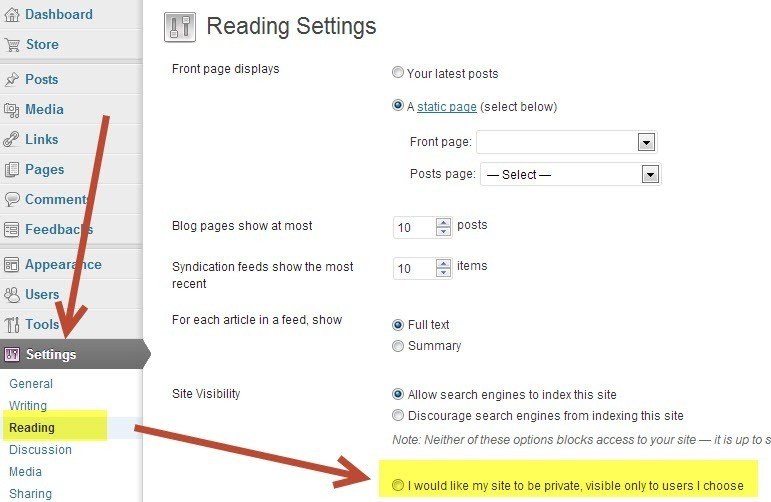
- Leaving your old blog post live with a link to your new blog. If you decide to go ahead with this option you need to ensure that all your previous blog posts are deleted. The best practice is to have just one-page blog with a short message informing visitors about the move and the link to your new blog. It’s a free option but your search rankings won’t be transferred on to your new blog and all the old links coming to your old blog will be broken. You will also need to contact the website owners/bloggers who currently links to your site and ask to update them; otherwise your readers will experience a 404 page (page not found).
4. Selecting the theme for your new blog
The WordPress.org version offers tons of themes and you can choose from a range of different themes specially designed for blogs, eCommerce, non-profit sites and many more. They are all fully customisable and you can easily change the look, colours, or layout of your theme.
However, if you look for more advanced features you can go for a paid theme; the prices can vary from $15 (approximately £10) up to $100 (approximately £65). ThemeForest is one of the biggest databases of WordPress themes and here you can find tons of paid, as well as free ones. Remember that with WordPress you can change the theme of your blog at any time you like (even everyday if you want) without losing your content.
If you wish to change the theme, login to your WordPress dashboard and click on ‘Appearance’ and select ‘Themes’. Now you can manage your current theme designs or search and install new ones.
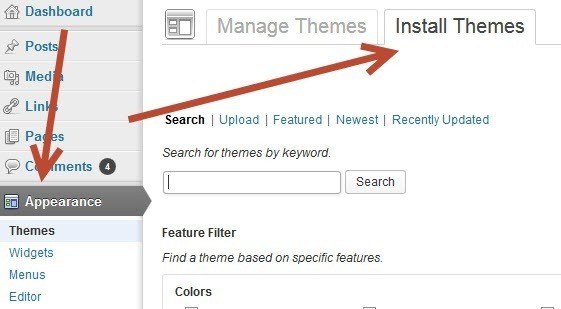
5. Permalinks Setup
In a simple way, permalink represents the URL name of each blog post (e.g. permalink for this blog post is ‘/blog/search-marketing/content-marketing-seo/wordpress-the-essential-setup-for-bloggers/‘). The general rule for permalinks is that they need to be ‘pretty URLs’ in other word descriptive URLs. They are really vital for a successful blog and if used correctly they can have a positive effect on the visibility of your blog posts and blog itself in search engines.
Having ugly URL that usually contains the number of your blog post (e.g. www.example.com/?p=161) is a common mistake not only among bloggers but also many companies’ websites.
Top Tips for effective URLs:
- They should not contain uppercase or characters such as the ‘£’ sign
- They should be formatted with plain, lowercase text
- They should not consist of more than 3 folder levels
- They should be keyword rich and descriptive
- They should contain no more than 115 characters
By default, the URLs in WordPress.org contain characters and numbers. Therefore, before publishing your next blog post you should double-check if your permalinks are setup correctly.
To do so, login to your WordPress.org dashboard and click on ‘Settings’ and then ‘Permalinks’
Now you can select the format of your permalinks; the ‘Custom Structure’ may be the best choice as you can choose the structure of your blog post URLs.
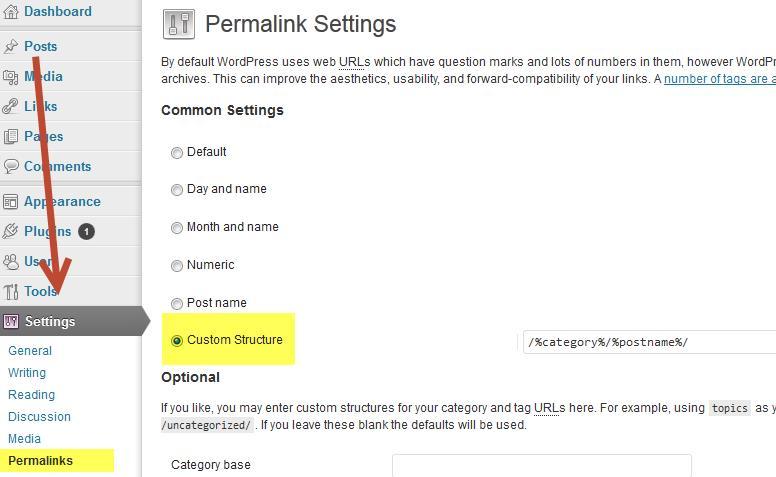
6. Install essential plugins
One of the key advantages of self-hosted WordPress.org blogs is the availability of plugins. Plugins are simply pre-written programs that can increase the functionality of your blog or website. They are very easy and quick to install and as with themes, there are hundreds of plugins available for you to download and install.
Here’s a list of the ultimate 4 plugins you must install before publishing your first words.
- Akismet – This is an ultimate must-install plugin as this program will filter all of the spammy and dodgy blog comments you would otherwise have to manually delete one by one. It’s the best way to protect your blog from untrustworthy comments.
- Yoast SEO – This plugin will help you make your blog search engine friendly. The comprehensive functionality of this plugin will help you optimise your content, titles, images titles, meta descriptions and more
- Google Analytics for WordPress – If you want to see how your visitors behave on your blog, what they read the most or what blog post isn’t that popular. This plugin will not only add Google Analytics tracking code to your blog but will also provide you with additional features.
- BackUpWordPress plugin – This is really a no-brainer; backup plugin will back up your entire blog including your database and all your files on a regular basis. So no more lost content or files.
- Disqus Comment System plugin – The ‘discuss’ plugin is perfect for bloggers as it makes commenting on your blog posts easier and more interactive. If you want to make the way people can comment on your blog posts easier and hassle-free then you should get this plugin.
If you want to install any of the above mentioned plugins or others, simply login to your new blog’s dashboard and click on ‘Plugins’ and then ‘Add New’. Now you can either search for a particular plugin or you can look through the most popular ones.
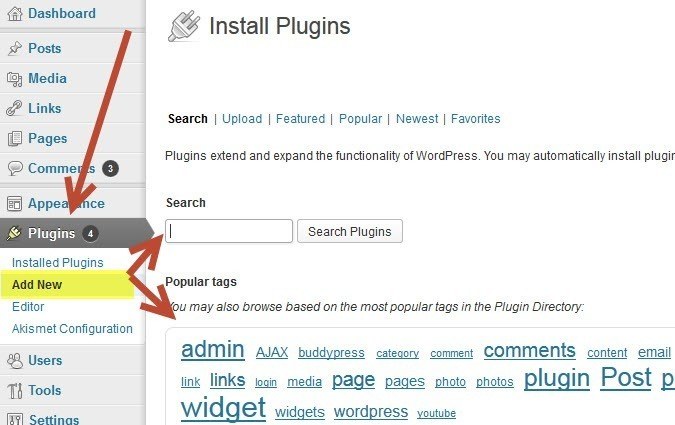
Would you add anything else to this WordPress Essential Setup guide for bloggers? Feel free to share your thoughts and ideas in the comments below.
Image Credits
I’m a blogger from BigStock
Leave a Reply